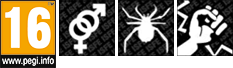Beginner's
Guide
Welcome, brave hero!
Here are some basic know-hows and tips that you must read if you want to have a fancier time playing Dragona World. This will basically show you how to go through the game. Even if you’re familiar with other MMORPGs, Dragona World has transform your gaming experience!
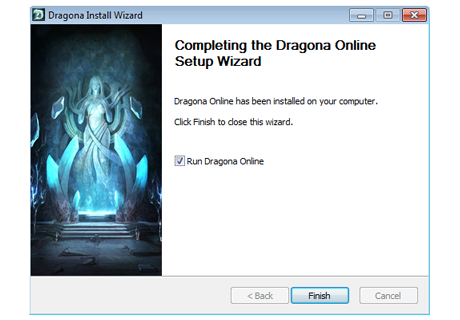
Download & Install
The first step to starting your adventures in Dragona is to download and install the client.
This setup program will download the game for you and install the necessary files and utilities.
All you have to do is follow the setup steps and wait for the installation to complete.
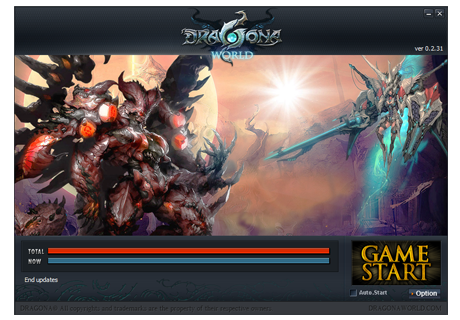
The Launcher
Once the client is installed, the launcher starts and updates the client with all the latest patches.
In addition to useful information and the latest news, you can also find from within the launcher the basic settings by clicking on the ‘Option’ button.
Our weekly server maintenance is normally scheduled for Tuesdays, but we always announce this a day in advance.
You can access Dragona by pressing the ‘Game Start’ button after update is complete in the launcher screen.
Entering the Game
On first login you have to set a 6 digit secondary password.
You will have to enter this password at each login, but you can restore it on our website at any time if you forgot.
Choose a server and click ‘Select’ button to enter it.
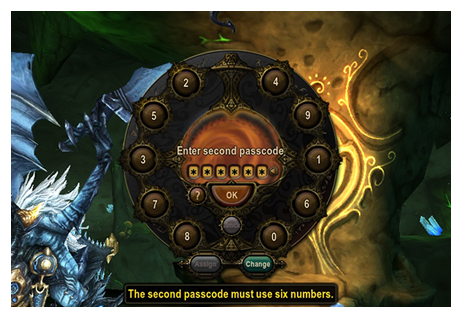
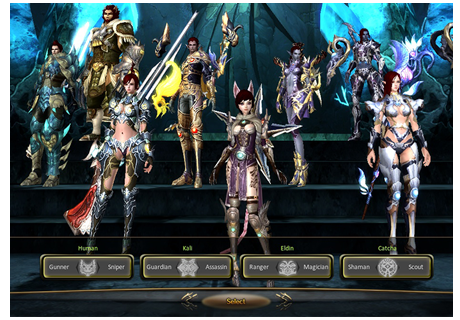
Character Create
Select and create your character to enter the game world.
When creating a character, you can set your character's look, name, and a partial transformation which you get to start your adventure.
UI & Basic Controls

| 1. Auto Guide | Overall game tips on Dragona for beginners. |
| 2. Notice | A function that notifies you about quests, mail, guild messages, and the start of battle arenas. |
| 3. Chat Window | Chat Window for talking with other players. |
| 4. Main Quick Slot | Here you can preset auto-actions to activate for your character conveniently. |
| 5. Basic Character Information | Here you can see brief info on character HP, MP, CORE and Level. |
| 6. EXP bar | Shows the current EXP of the character with a bar graph. |
| 7. Mini-Map | A short-range map displaying your character’s immediate surroundings. |
| 8. PK Attack on/off: | Key for turning PK state on/off. When PK Multi-Attack is on, nearby characters can also sustain damage by area attack. |
| 9. Transformation Quick Slot | Here you can set Dragon Transformation items to use more conveniently. |
| 10. Auto-Potion Slots | Here you can preset auto-potions you want to use. |
| 11. Auto-Potion Setup | Here you can set the percentage of auto-potions use. |
| 12. Menu Bar | A button that brings up a popup window of the game system menu to access character information, inventory, skills, quests, etc. |
| 13. Cash Shop | The Cash Shop is a service that allow players to purchase cash items, content, and services with DWC. |
| 14. Sub Quick Slot | Expansion of main quick slot. |
| 15. Ongoing Quests | A list of accepted and ongoing quests. You can turn on auto-traveling by clicking on a quest target. |
| 16. Item Fusion | Unnecessary items can be turned into a consume item during the hunt. Once you place an unnecessary item and press the Fusion button, the combining starts and the potion changes to a certain percentage according to the grade of the item. |
Basic Controls
| W - A - S - D | To move your character using keyboard: W - Forward, A - Left, S - Backward, D - Right |
| Space | Jump |
| E | Pick Up Item |
| C | Toggle Character Info |
| M | World Map |
| K | Skill Info |
| I | All Inventory |
| O | Social Info |
| J | Quest Info |
| G | Auto Guide |
| Enter | Chat Console |
| Tab | Select / Change Target |
| Shift | Divide Items / Tooltip Detention |
| F9 | Hide All Nearby Players |
| Scroll Lock | Hide All UI (User Interface) Window |
| Prt Scr | Screenshot |